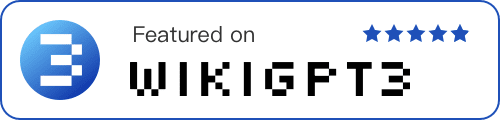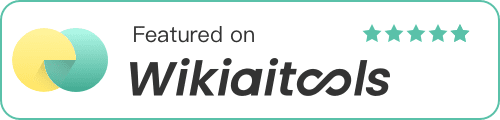How to Save Twitter Videos, Gif, and Image with dewey.
Learn how to quickly save and download videos, Gifs, and images from Twitter using dewey.

Transcript
Hey everyone. Welcome to Dewey. Today we're going to discuss a brand new feature that we just released that lets you export all of your media, meaning all of your images, gifs, and videos from your bookmarks directly to your desktop. So let's get started. First. Find a bookmark that you like that has a gif or any sort of media, or you could select multiple.
So here, let's say I want to export this video. Two seconds. So select the video, click export, and then click Export Medias. You'll get this purple link. Just click the purple notification and it should open a download prompt. Just click download.
You'll get this zip file. Once you open the zip file, you'll notice you'll have multiple formats of the video and the video itself is downloaded. You could do this with as many files as you'd like. So I can go to shrugs threads, I can click select all. So I select all of his threads. Some threads have video, some threads have images. I can click export media, and here I can click download
and you'll see that all of the images from his threads are added here.
Now you can do this for all of your media and all of your bookmarks, regardless. If you have 10 or 10,000, simply select which ones you want to export, click export media, and you're. As always, thank you for using Dewey, and let's continue putting our bookmarks to use.