How to Export Twitter Bookmarks to PDF
Are you tired of manually copying and pasting your Twitter bookmarks into a document? With Dewey's Export to PDF feature, you can easily convert your saved tweets into a PDF document in just a few clicks. Whether you want to share your bookmarks with colleagues or keep a backup of your favorite tweets, exporting to PDF is a convenient and efficient way to organize your Twitter bookmarks. In this guide, we'll walk you through the simple steps for exporting your bookmarks to PDF in dewey.
Exporting Tweets
Exporting tweets is a simple 3 click flow. In dewey. select the tweets you want to export to PDF. Once the tweets are selected you will notice a small bar appear on the bottom. In the small bar you will select "Export" and choose the "Export to PDF" option.
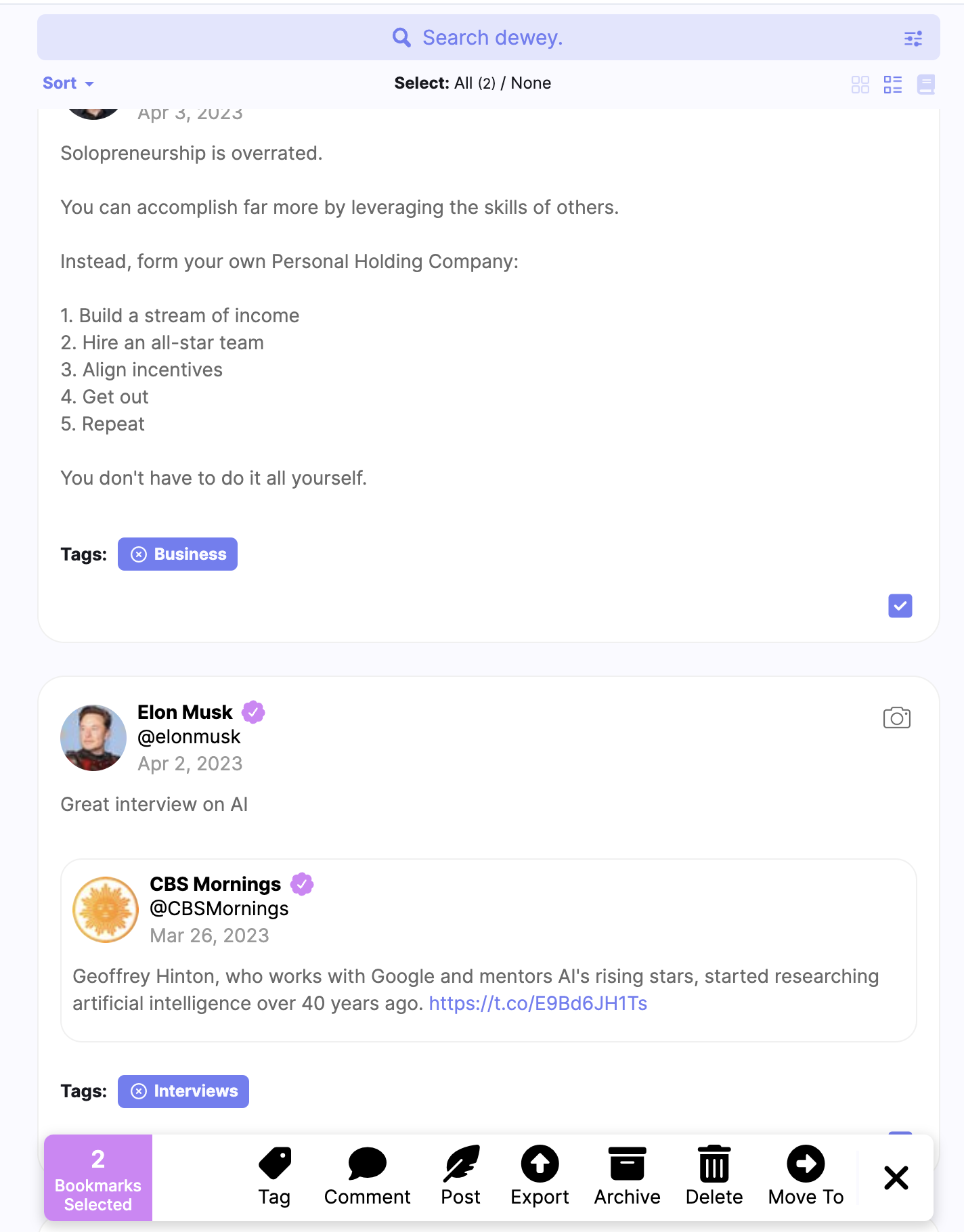
This will start generating your PDF. This process might take some time but don't worry, in the meantime, you are able to continue working as usual. Once the PDF is ready, you will be notified. Keep in mind, you can even navigate away from dewey. and once you return you will be notified that the PDF is ready - navigating away from dewey. doesn't stop the process.
![]()
To download the ready PDF click the small notification on the top, this will show you a download window where you can download your PDF.
Exporting Threads
Exporting threads to PDF is a simple one-click process. Navigate to the thread you wish to export and click "Export to PDF". Same as in the regular export tweets to PDF process - you will be notified once the PDF is ready.

Have feedback?
Let us know!Last updated on July 12, 2023
Did this answer your question?